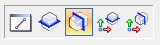|
Setting
|
Description
|
|
Oriented Block by Axis
|

Creates a section by two points along the
section axis and a point indicating thickness. The width of the block defines
the width of the section.
KEY-IN:
POINTCLOUDADV SECTION CREATEQUICK
ORIBLOCKBYAXIS
KEY-IN:
REALITYMODEL SECTION CREATEQUICK
ORIBLOCKBYAXIS
|
|
Oriented Block
|

Creates a section by two points defining one
edge of the section volume and a point indicating thickness. The actual section
line will be midpoint between the first two points and the third indicating the
section thickness. The width of the block defines the width of the section.
KEY-IN:
POINTCLOUDADV SECTION CREATEQUICK
ORIBLOCK
KEY-IN:
REALITYMODEL SECTION CREATEQUICK
ORIBLOCK
|
|
Cutting Planes by Axis
|

Similar to Oriented Block by Axis except there
is no boundary based on width. The section will go through the entire reality
model. The target view is fit on the two points used to define the section
plane.
KEY-IN:
POINTCLOUDADV SECTION CREATEQUICK
CUTPLANEBYAXIS
KEY-IN:
REALITYMODEL SECTION CREATEQUICK
CUTPLANEBYAXIS
|
|
Cutting Planes
|

Similar to Oriented Block except there is no
boundary based on width. The section will go through the entire reality model.
The target view is fit on the two points used to define the section plane.
KEY-IN:
POINTCLOUDADV SECTION CREATEQUICK
CUTPLANE
KEY-IN:
REALITYMODEL SECTION CREATEQUICK
CUTPLANE
|
|
Section Direction
|
The direction of the cutting plane. Since only
two points are used to define the section plane, the third direction is taken
from the Section Direction setting.
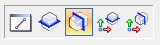
- From View
Direction - taken in the direction of the view
- Horizontal
(Global) - taken in the XY plane
- Vertical
(Global) - taken in the Z direction
- Horizontal (ACS)
- taken in the XY plane according to the active ACS
- Vertical (ACS)-
taken in the Z direction according to the active ACS
|
|
Section Name
|
Enter a name for the new section.
|
|
Section Level
|
Select the Level where the Section element
will be placed.
- Cut: Only the
Cut setting is turned ON.
- Forward: Only
the Forward setting is turned ON.
- Backward: Only
the Backward setting is turned ON.
- Forward and
Backward: Only the Forward, Cut and Backward settings are turned ON.
|
|
Mode
|
Choose from Temporary or Permanent.
|
|
Target
|
The view that will show the results of the
section operation.
|
|
Clip Volume Settings
|
Control the Clip Volume Settings of Cross
Section and Slave views.
- Cut: Only the
Cut setting is turned ON.
- Forward and
Backward: Only the Forward and Backward settings are turned ON.
|
|
Thickness
|
The thickness of the section that defines the
clip volume.
|
|
Step Definition
|
Choose between Manual and Automatic step
definition.
|
|
Forward/Backward Step
|
The distance the section will move
perpendicular to the section plane when using the forward or backward tools.
|
|
Left/Right Step
|
The distance the section will move in the plane
of the section when using the left or right tools.
|
|
Rotation Step
|
The number of degrees the section will be
rotated when using the rotate section tools.
|
|
Measure Tool
|

Can be used to measure the distance directly
from the model.
|